Hardware
PC Desktops
PC desktop computers come in two general form factors:
- All-in-One (commonly abbreviated as “AIO”): The computer itself is integrated into the monitor.

- Tower: a traditional computer; the monitor is connected separately. Higher-end towers are commonly referred to as “workstations” by manufacturers.

Whether an AIO or tower is preferable depends on the user’s computing needs.
For example, an AIO is suitable for general administrative usage (e-mail, Internet access, and editing documents).
On the other hand, tower computers are better equipped to perform advanced lab/clinical applications such as big-data computations and microscopy by virtue of the ability to upgrade graphics cards, monitors, and hard drive storage.
Software system requirements and purchase budget are among the key determinants deciding between an AIO or tower.
Once usage criteria has been established, a quote can be obtained from a sale representative. Contact Life Sciences Computing for additional assistance.
Mac Desktops
Apple Mac desktops are offered in 3 configurations.
iMac: Apple’s all-in-one (commonly abbreviated as “AIO”) system. The computer itself is integrated into the monitor. iMac systems come in two screen sizes with various options for processor, memory, storage and graphics, including a “Pro” model with higher-end components.
NOTE: Hardware components (including memory) are typically permanently installed at the factory and may not be upgraded after purchase by user. Please verify desired system specifications prior to purchase.
Standard iMac: www.apple.com/imac/
iMac Pro: www.apple.com/imac-pro/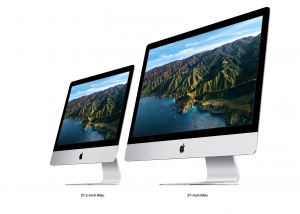
Mac mini: a small form factor system. User would need to provide/purchase the keyboard, mouse, and monitor separately.
https://www.apple.com/mac-mini/
NOTE: Hardware components (including memory) are typically permanently installed at the factory and may not be upgraded after purchase by user. Please verify desired system specifications prior to purchase.
Mac Pro: Apple’s most powerful desktop models. Memory, storage, and graphic cards can be upgraded as needed by user.
https://www.apple.com/mac-pro/

We’re happy to consult with you about your purchases to verify that everything works with what you have.
Laptop Purchasing Reccommendations
Macbook Recommendations
Apple generally introduces new Macbook Air and Macbook Pro models every year. The following questions will assess your needs:
(NOTE: As of November 2020, Mac systems are sold with “Silicon” processors. Macs with the traditional Intel processors are also still being sold. The Silicon processors may present compatibility issues with software that ran on systems with Intel processors. For example, the Boot Camp option to run Windows is no longer available on Silicon-equipped Macs. Please identify the critical software you regularly use and check with the developer’s website to determine compatibility with Silicon processors before committing to a Mac purchase).
- What is my maximum budget to spend on a new Mac? Please consider the following additional items which are often necessary for purchase along with a new Macbook:
- AppleCare+: the extended warranty which also covers accidental damage from drops and liquid spills. Please note that hardware repairs on all Macbook models can ONLY be repaired by an Apple Authorized Service Center so purchasing AppleCare+ can save hundreds of dollars in repair costs.
- Accessories: do I need to purchase extra power adapters, cables to connect to projectors, external CD/DVD drive, carrying case, etc.?
- Software: do I need to purchase additional licenses for Microsoft Office, EndNote, Adobe, etc.?
- Do I prefer a 13″ or 16″ screen? (13″ screens are available for the Macbook Air and Pro models. The 16″ screen is available in the Pro model only. Generally, the Pro models are heavier than the Macbook Air so please consider weight if portability is important.
- How much memory and hard drive space should I get on my new Macbook? Generally, 16GB of memory should be the minimum purchased. Please also check the amount of hard drive space used on your current Mac and determine if the new Mac should have higher storage capacity. Plan carefully…memory and hard drives are now permanently embedded in all Macbooks and cannot be upgraded after purchase!
PC Laptop Recommendations
Life Sciences Computing typically recommends Dell laptops for reliability, performance, and value. Dell provides sales representatives specifically for campus purchases and substantial educational discounts can be had on certain models compared to buying retail directly from dell.com or local stores (e.g., Best Buy, Costco, etc.).
Dell frequently introduces new laptop models so keeping an updated list on this website is not feasible. To help determine a suitable model, please consider the following criteria:
-
-
- What is my maximum budget to spend on a new Mac? Please consider the following additional items which are often necessary for purchase along with a new laptop:
-
Extended warranty: Depending on model, laptops typically provide between 1-3 years of standard warranty coverage for manufacturing defects. Separate coverage for accidentally damage from drops and liquid spills can usually be purchased as a separate option. Due to the mobility of laptops and the likelihood of accidental damage from handing, purchase of optional accidental coverage is strongly recommended.
-
-
- Accessories: do I need to purchase extra power adapters, cables to connect to projectors, external CD/DVD drive, carrying case, etc.?
- Software: do I need to purchase additional licenses for Microsoft Office, EndNote, Adobe, etc.?
- Screen size: Display sizes can vary between 13″ – 17″ depending on model. Obviously larger screens result in added weight and bulkiness. Ease of viewing should versus portability should be compared.
- Memory (aka RAM): Generally, 16GB of memory should be the minimum purchased. If budget allows a greater amount, please do take advantage of the upgrades. Some models can be upgraded with aftermarket memory but please do confirm specifications first.
- Hard drive: Solid State Drives (SSD) are preferred over traditional mechanical hard drives for superior performance and lower likelihood of failure. A 256GB drive should be considered the minimum capacity, but please check capacity on current computer to estimate future storage needs.
- Graphics: Programs that render high-resolution images often required a powerful graphics chips. Please check for upgrade options at time of purchase.
- Webcam: In this era of working from home and remote collaboration, a built-in webcam is all but mandatory.
-
Once criteria has been established, a quote can be obtained from a sale representative. Contact Life Sciences Computing for additional assistance.
SHORT TERM Laptop Loans
Life Sciences computing has a small supply of laptops and projectors available for short term loans to faculty, graduate students and staff. Please fill out this form to request equipment.
Macbook Care
The following tips can proactively help keep your Macbook laptop’s performance optimal and trouble-free. If you require additional assistance after reviewing these guidelines, please contact Life Sciences Computing support.
HARDWARE CARE
- Purchase of AppleCare+ is strongly recommended with purchase of a new Macbook to extend the factory warranty as well as provide coverage for accidental damage due to drops and/or liquid spills. Please note that repair of defective or failing hardware components for all new Macs purchased after 2016 can no longer be repaired in-house by Life Sciences Computing IT. Instead, repairs MUST be performed by an Authorized Apple Service Center. AppleCare+ is typically less expensive to purchase at the UCLA Computer Store compared to other retail outlets
- For random issues such as the system not powering on, inconsistent battery charging, or the fans consistently running at high-speed, try the procedure known as an “SMC Reset”: https://support.apple.com/en-us/HT201295
- Avoid storing your laptop in hot places (especially a car) as much as possible. Over time, excessive heat can shorten the battery’s life by degrading its ability to hold a charge.
- Whenever possible, operate your laptop on battery power to keep it conditioned. Relying solely on AC power can actually weaken the battery since it’s not being “exercised”.
- To check a Macbook’s battery health: https://support.apple.com/en-us/HT201585. If the battery is failing, check the Mac’s warranty coverage (including AppleCare+) to see if it can be replaced at no charge. Warranty coverage can be checked via https://checkcoverage.apple.com/?newid=y
- For older Macbooks using the the MagSafe power adapter: Cables can eventually break down under strain with improper handling and prevent the laptop from charging. Please see https://support.apple.com/en-us/HT201600 for tips to prolong the cable’s life.
- Always buy factory-original power supplies to ensure safe charging.
- Consider the purchase of protective accessories such as plastic outer shells and keyboard covers to help minimize damage against minor liquid spills, scratches, and dings.
- Run Apple hardware tests occasionally (or when you encounter issues) to rule out faulty hardware and determine if repairs are necessary. It is also strongly recommended that hardware diagnostics be run prior to expiration of any warranty or AppleCare coverage so repair costs can be covered. To run such tests, identify the model of your Mac and click on the corresponding link:
- Macs produced before June 2013: https://support.apple.com/en-us/HT201257
- Macs produced after June 2013: https://support.apple.com/en-us/HT202731
SOFTWARE CARE
- If software updates are available, please install them in the interests of reliability and security. Please note that you may need to run separate updates for the Mac operating system as well as installed software (e.g., Microsoft Office, Zoom, Box Drive, etc.)
- If a new version of the macOS (for example, macOS 11 aka “Big Sur”) is released, do not upgrade as soon as it’s released. Nascent operating systems may present compatibility issues with your existing software and render them inoperable.
- Restart your system at least once or twice a week, especially after software updates.
- Contrary to popular belief, Macs can (and do) get computer viruses! Avoid clicking on suspicious e-mails/links, do not download unnecessary software, and make sure Sophos anti-virus is installed. It can be downloaded for free using your UCLA credentials: https://www.bol.ucla.edu/shib/download/files/sophos/mac/savmacos99.zip
- Always have a backup solution for your system. Examples include backing up files to Time Machine, Google Drive, Box Drive, CrashPlan, external drives, etc.
- Avoid the temptation to use your computer for non-business purposes. Free downloadable games, movies, and such can contain hidden viruses which could compromise your computer.
- Do not let unauthorized users access your Mac. (For example, children can install software that could break other programs and/or infect your system).
- Conserve hard drive space by removing unneeded files (either by deleting them or storing them on an external drive or the cloud) and/or refraining from installing unnecessary applications.
- Before traveling or conducting presentations, verify your system is fully updated and in working order.
- If you encounter issues with diminished performance, date/time syncing, or screen resolution, try the procedure known as an “NVRAM reset”: https://support.apple.com/en-us/HT204063
PC Laptop Care
The following tips can proactively help keep your PC laptop’s performance optimal and trouble-free. If you require additional assistance after reviewing these guidelines, please contact Life Sciences Computing support.
HARDWARE CARE
- Purchase of an extended factory warranty is always recommended with a new laptop purchase to save you hundreds of dollars in repair costs down the road. For example, Dell and HP provide options to extend a laptop’s warranty coverage from 1 year to 3 years for parts and and onsite repairs.
- Avoid storing your laptop in hot places (especially a car) as much as possible. Over time, excessive heat can shorten the battery’s life by degrading its ability to hold a charge.
- Whenever possible, operate your laptop on battery power to keep it conditioned. Relying solely on AC power can actually weaken the battery since it’s not being “exercised”.
- Always buy factory-original batteries and power supplies to ensure safe charging.
- Consider the purchase of protective accessories such as plastic outer shells and keyboard covers to help minimize damage against minor liquid spills, scratches, and dings.
- Memory and/or hard drive upgrades might be available for your PC laptop to boost its performance. Please contact Computing Services personnel to examine your system and determine if its components can be upgraded.
SOFTWARE CARE
- If software updates are available, please install them in the interests of reliability and security. Please note that you may need to run separate updates for the Windows operating system as well as installed software (e.g., Microsoft Office, Sophos Anti-virus, Mozilla Firefox, Google Chrome, etc.).
- Restart your system at least once or twice a week, especially after software updates. Microsoft typically publishes Windows and Office updates on Tuesday. You can shutdown your computer on Tuesday evening to initiate automatic installation of updates overnight.
- Verify that Sophos anti-virus is installed. It can be downloaded for free using your UCLA credentials: https://www.bol.ucla.edu/shib/download/files/sophos/win/ESXP.exe
- Always have a backup solution for your system. Examples include backing up files to Dropbox, CrashPlan, external drives, etc.
- Avoid the temptation to use your computer for non-business purposes. Free downloadable games, movies, and such can contain hidden viruses which could compromise your computer.
- Do not let unauthorized users access your laptop. (For example, children can install software that could break other programs and/or infect your system).
- Conserve hard drive space by removing unneeded files (either by deleting them or storing them on an external drive or the cloud) and/or refraining from installing unnecessary applications.
- Before traveling or conducting presentations, verify your system is fully updated and in working order.
