Outlook for Mac: O365
Outlook for Mac: How to Connect to Your UCLA O365 Account
Launch Outlook:
• If this is the first account being added, Outlook will immediately prompt to enter
account login ID. Account IDs are typically your Bruin ID followed by @ad.ucla.edu (e.g.,
bruinID@ad.ucla.edu).
• If Outlook already has another account configured (e.g. another O365 account, Gmail,
or other), select Outlook -> Preferences -> Accounts from the menu bar.
Adding First Account:
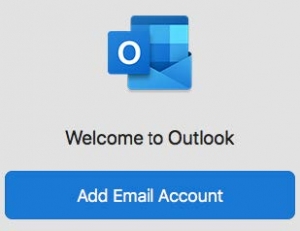
Adding Subsequent Account:
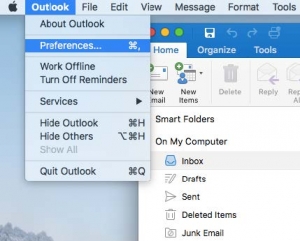
Enter 365 account credentials
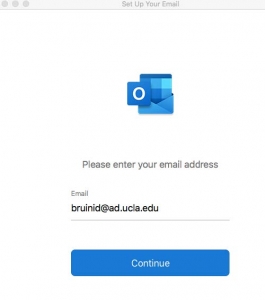
After entering a valid O365 account, the “UCLA OFFICE 365” prompt will appear. Make sure your O365 sign-in credentials are correct and enter your password.
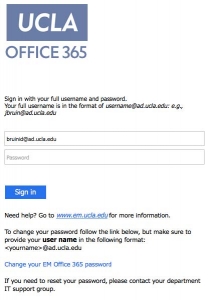

Once the account has been added, either “Add Another Account” or select “Done”
Your emails should now appear in Outlook.
